Create Labels in MS Word from an Excel Spreadsheet
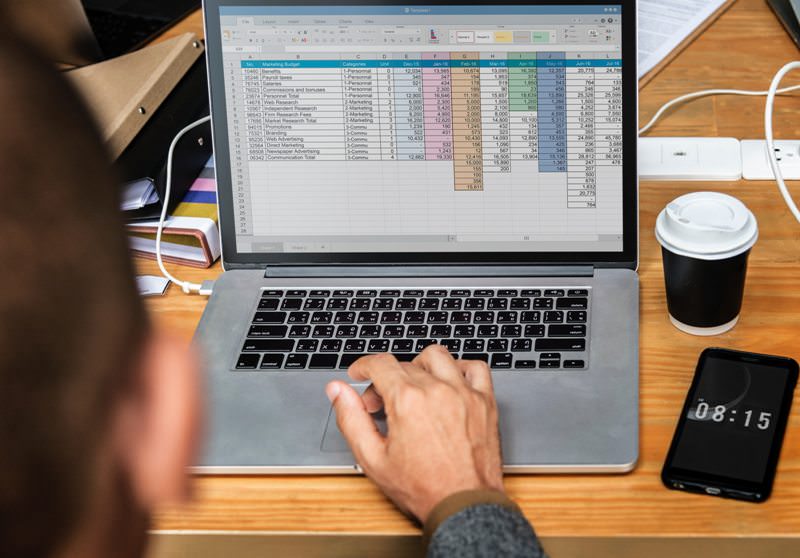
To Create Labels in MS Word from an Excel Spreadsheet, Follow the Steps Below:
I have created a short video which outlines the instructions for merging names and addresses from an Excel spreadsheet into pre-formatted labels in MS Word.
My example uses Avery labels, however, MS Word supports a variety of label types.
Before beginning you will want to have an Excel spreadsheet set up with your contact names and addresses. If you are a PracticeMaster user, look for additional videos in this newsletter on how to copy your contact names and addresses into Excel.
Use the first row of your spreadsheet to enter column headers such as: First Name, Last Name, Company Name, Address, City, State & Zip as shown below. This makes it easier to match the fields for your label format.

How to Create Labels in MS Word from an Excel Spreadsheet
How to Filter the Contacts List for Holiday Cards
Find Us
Telephone
Email Address
Mailing Address
218 Hutchinson Avenue Haddonfield, NJ 08033
