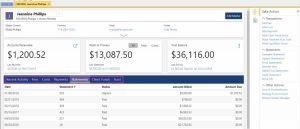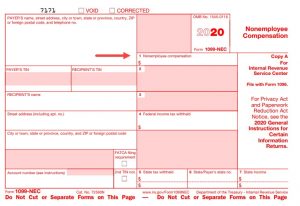
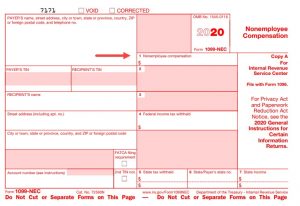
Hide the Merge Process in PracticeMaster!
Back in version 19 an update was made to the document merge feature that allows you to hide the assembly process. This has been shown to enhance the performance of the merge and can be especially helpful with large templates.
See below for more information and instructions on how to add the “Hide Assembly” variable to your templates.
HIDING ASSEMBLY
When document templates are very large and complex, they can cause the assembly process to slow down, or even cause the server’s message queue to overflow and cause automation errors. This occurs most often in a Remote Desktop Services (formerly Terminal Services) environment. Hiding the document assembly process may prevent the error(s), as fewer messages are processed.
Beginning with Version 19.1.5.420, you can use a variable named “HideAssembly” to assemble templates without showing the assembly process. Most templates will run just fine with assembly shown, so this only needs to be added if you are experiencing automation errors. To add this variable to your merge template follow these steps:
1. On the first line of the document, position the cursor at the beginning of the line and click the variable button.
2. Expand the Internal Variables group.
3. Select Alpha Variable.
4. Click OK.
5. Enter a Name of “HideAssembly”.
6. Select Do not insert text into document.
7. Leave the Initial Value field empty.
8. Select Never Prompt.
9. Select Compress line if result is blank.
10. Click OK.
11. Save the template and rerun the assembly process.
The variable will look similar to «HideAssembly|Alpha Variable|Do not insert text into document» or «Var|31|1|1|||1|%H|HideAssembly|Alpha Variable»
Enter time from the Matter Manager time line: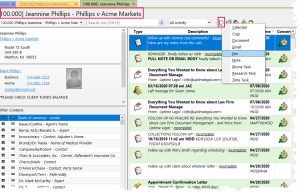
Enter time from the PracticeMaster calendar: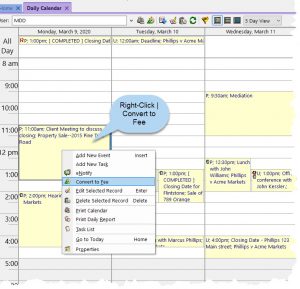
Enter time from Outlook:
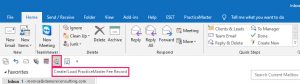
Enter time when tasks are marked as completed: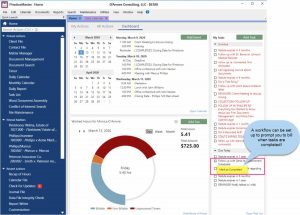
Track and enter time with the timer:
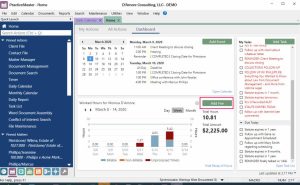
Enter time the boring old way!
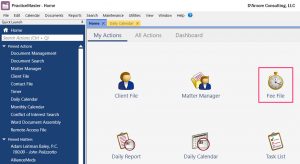
Enter time from the Dashboard:
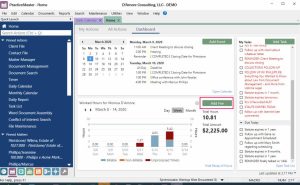
Tabs3’s PracticeMaster Calendar Now Supports Time Zones!
PracticeMaster allows you to specify a time zone for events and tasks. If you opt to enable the time zone feature, new calendar records will be shown relative to the local time for each user.
Also, we got the “All Day Events” checkbox back in September of 2019 – did that get added to your calendar form? Sometimes it’s tucked away down near the bottom of the screen and needs to be moved up.
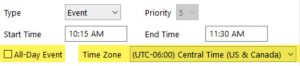
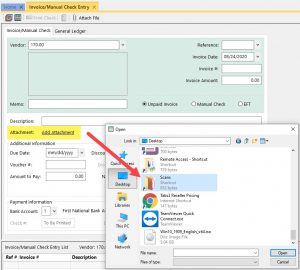
What’s New in Tabs3 & PracticeMaster? Larger fields, that’s what!
If you have ever hurt yourself trying to cram a client’s name, work description, name search or contact information into the client file…
If you have ever uttered an expletive through gritted teeth after running out of room entering a check number…
If you have ever worried that your statement numbers were getting too big…
If you have ever had to tap your creative genius trying to squish 100 characters of identifying text into a 50 character field for LEDES billing…
Click Here to See What’s New in Version 2020
Here is a short sample of what to expect:
Over the next two weeks I’ll be sending additional emails highlighting different features. Mostly new, and some old, and I think it may be more than 7 😉
Let me know if you’d like assistance with getting v2020 installed*
*Please note that maintenance is required with v2020.
PracticeMaster’s Matter Manager has been updated to show Miscellaneous Lines 1, 2 & 3
These fields are typically available on the Setup page in the Client File for both Tabs3 & PracticeMaster.
Please Note: If you are using Tabs3 Billing, notes which are not preceded with an asterisk may print on your statements. Please see the screenshots below for additional information.
Example showing asterisk (this will keep the comment from printing on the bill):
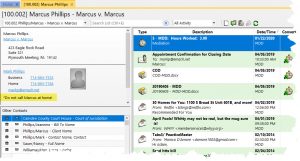
Example showing no asterisk (this comment could print on the bill depending on settings):
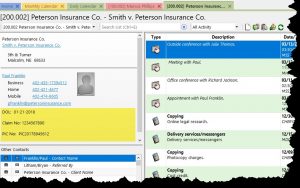
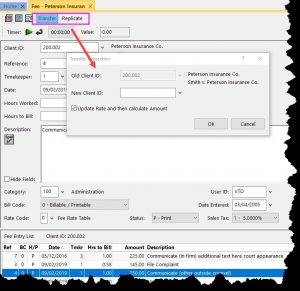
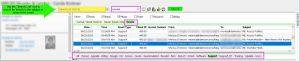
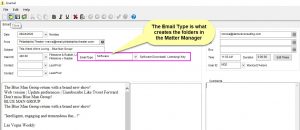
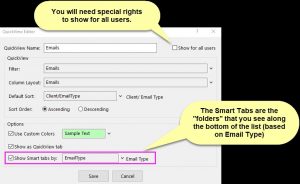
The New Matter Manager in Tabs3 offers access to more information than ever before!
Click Here for Video * contact us with questions!